Setting up your online services account
Register to use our online services
Creating an online services account with the Charitable Trusts Register allows you to complete most of your register updates online and it's free to set up. There are 2 steps to setting up an account — ensuring you have a RealMe® login, and choosing the type of account you need.
Terms and conditions
When you create an online services account, you'll be asked to agree to our terms and conditions. These set out your responsibilities and help ensure the information you provide is kept secure. By doing so, you're committing to keeping your information on the register up to date.
1. Ensure you have a RealMe® login
To create an online services account you must first have a RealMe® username and password. If you already have a RealMe login, you can use this to begin setting up your online services account with us.
If you already have a RealMe login
Click the 'Login' button at the top of the page if you already have a RealMe username and password.
Creating a RealMe login
If you don't already have a RealMe® login:
- Select the 'Create' link at the top of this page.
- Select 'Create a RealMe login' and follow the instructions to create a username and password.
Forgotten username or password
If you've forgotten your RealMe username or password:
- Click the RealMe logo at the top of this page.
- Select ‘Forgot Username’ or ‘Forgot Password’.
- Choose to receive your username or password by email or text.
2. Choose the type of account
When you log in to the register with RealMe for the first time, you’ll be asked what type of online services account you would like to set up, or if you would like to join an existing organisation account.
There are two types of online services account: an individual account, and an organisation account.
- Select ‘I want to set up an individual account’ if you’ll be the only one using the account to manage the trust board's information.
- Select 'I want to set up an organisation account' to become the administrator of a new organisation account, where there'll be a number of people accessing the register on behalf of your trust board.
- Select 'I have an activation code' if you have received an invitation email (with an activation code) to join an organisation account as a user.
Next step
Confirm your authority to manage information
Before you can use your online services account to manage a trust board’s information on the register, you’ll need to confirm that you have the authority to do so. If you use your account to incorporate a new trust board, you will have your authority confirmed automatically. To manage information on the register for an existing trust board you must confirm to us that you have been authorised to access and update the trust board’s details.
Other guides in
Managing your online account
- Updating your online services account details
- Confirming your authority to manage information
- Using the online dashboard
- Forgotten your RealMe® username or password
- Filing documents with electronic signatures