Confirming your authority to manage information
Confirm your authority to manage a trust board's information on its behalf.
Before you can manage information on the register about a charitable trust board, you’ll need to confirm that you have the authority to do so.
Who needs to confirm
If you are the one incorporating a charitable trust board, you will have your authority confirmed automatically. Otherwise, you must demonstrate to us that you are authorised to access and manage information, by following the steps below.
Setting up your online services account
To confirm your authority to manage information on the register you must first have:
- a RealMe® login
- an online services account with the Companies Office.
Ways to confirm your authority
There are four ways to confirm your authority to maintain information on our registers. These are:
- using your ‘registry key’
- using your board's email address(es)
- providing ID verification
- providing a letter of authorisation.
Choosing how to confirm
To confirm your authority to act on behalf of your trust board, first choose one of the four options:
- Log in to your online services account
- Search for your charitable trust board by name, number or New Zealand Business Number (NZBN).
- Click the ‘Confirm Authority’ link on the 'View Details' screen.
- Select one of the four options to confirm your authority and follow the relevant instructions (below).
Managing who has authority
Once a user has confirmed their authority to manage information on behalf of a charitable trust board, they can grant the same authority to other people in their organisation, and cancel the authority of others, or themselves.
Granting authority to other users
To grant authority to other users in your trust board:
- Log in to your online services account.
- On your dashboard, select the charitable trust board from ‘My Businesses’.
- On the 'View Details' page, select ‘Grant Authority’ from the ‘Maintain Authority’ menu.
- Choose the type of user account to which you wish to grant authority (an individual or an organisation account).
- Enter the email address of the individual or organisation.
- Click the ‘Apply’ button.
An email with activation instructions will then be sent to the email address you have entered. If the user to whom you are granting authority does not already have a RealMe account or online services account, they will be prompted to set these up as part of the activation process.
Log in and manage authoritiesCancelling authority
To cancel the authority of another person in your trust board:
- Log in to your online services account.
- On your dashboard, select the charitable trust board from ‘My Businesses’.
- Select ‘View Authority’ from the ‘Maintain Authority’ menu.
- On the ‘View Authority’ screen, you will see a list of users that currently have authority. Each user will have a ‘Revoke’ option next to their name. Select the ‘Revoke’ option for the user whose authority you wish to remove.
- Enter the reason for the cancellation.
- Click the ‘Apply’ button.
Once you have submitted your request, the user will immediately be removed from the list of authorised users, and will no longer have access to the trust board's information on the register.
Log in and manage authoritiesHow to cancel your own authority
If you no longer need access to manage information for a charitable trust board, you can cancel your own authority.
- On your dashboard, select the charitable trust board from ‘My Businesses’.
- On the 'View Details' page, select ‘Revoke your own authority’ from the ‘Maintain Authority’ menu.
- Enter the reason for the cancellation.
- Click the ‘Apply’ button.
Once you have submitted your request, you’ll be immediately removed from the list of authorised users, and will no longer have access to the trust board's information on the register.
Log in and manage authorities
Other guides in
Getting started on the register
- Changes to the Incorporated Societies Act affect some trust boards
- About charitable trusts
- Your responsibilities as a charitable trust board
- How to use our services
- Uploading documents to the Charitable Trusts Register
- Setting up your online services account
- Using the online dashboard
- The role of Charities Services